 This article explains how to share large files with either your friends (privately) or with anyone (publicly) using Bittorrent and uTorrent, optionally using uTorrent's built in embedded tracker..
This article explains how to share large files with either your friends (privately) or with anyone (publicly) using Bittorrent and uTorrent, optionally using uTorrent's built in embedded tracker..
Disclaimer
Proceed at your own risk! The information here is accurate to the best of our knowledge. I will not be held responsible if this document causes your computer to explode or burst into flames. In real serious terms, if any corruption of data, hardware damage or any other kind of damage/losses/etc. arises from the use of this document, I will not be responsible for it. If you don't like this, please don't read any further.
Introduction
What are the options when you want to send a 4.3GB DVD folder to your family, relatives and friends? Rapidshare? Megaupload? Or
Enter Bittorrent - an efficient protocol to share your files with anyone, anywhere. You can share files privately within only people you trust, or publicly with anyone.
Starting off...
You will first need to install and optimize utorrent for maximum speed. This has already been covered in another guide. Please follow it first.
A tracker is needed for all peers to connect to for a updated list of peers. Fortunately, utorrent already comes with a built-in tracker that we will be using for this guide. If you want to use another tracker, get the announcer URL from the site. You will also need to upload the torrent to the site with the appropriate title and description for others to find.
Pros and Cons of Using uTorrent's Built-In Embedded Tracker
| Pros | Cons |
|---|---|
| Private. Only you and the people you send the torrent to know about your torrent. | Your IP address must not change. This can be somewhat subverted with services like No-ip but the downloaders will be need to be told specifically to refresh their DNS when your IP changes |
| Just a simple tracker with only one on/off switch - not much fuss needed | No control over who can connect to the tracker (unless a firewall is used, advanced). Anyone can connect to your tracker and share their torrent IF and only IF they know your IP address and port number. And you wouldn't know - as uTorrent has no interface to show what is going on in the tracker! However, the occurence of this is very unlikely as the person would need to know your IP address and port. Also, the person can only use your tracker to share files from his own PC so it is a very very minor con. |
Starting the Private Tracker (Optional)
This step is only necessary if you are using uTorrent's built in embedded tracker. If you are using public trackers, it is not needed and you can skip to the next step.
- Start uTorrent (if it is already not running)
- You need to know your IP address. Your IP address must also NOT change until at least one peer has downloaded the full file. If your IP address changes, no one can connect to you and the torrent will stall as the peers will not know your new IP. However, the activity between peers will continue, just that new peers will not be able to join the torrent.
Check that your port is opened properly by entering your port number below and clicking Submit. Ensure that uTorrent is running before submitting.
When you click Submit, there should be a OK! word with a green background as shown in the screen shot below. If not, please see the guide on how to port forward as port forwarding MUST work. - Note down the IP address mentioned in the line
Checking port ..(Port Number)... on ...(IP Address)...
A screen shot below to better explain (the IP address is blurred for privacy reasons):
Your tracker URL will be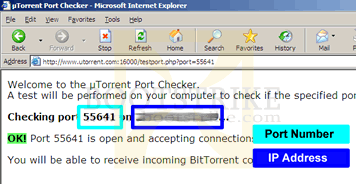
Port Checker Results and how to obtain your IP
http://(IP Address):(Port Number)/announce
For example, if your port number is 55641 and your IP address is 209.85.171.100, your tracker URL will be:
http://209.85.171.100:55641/announce
The above is just an example. You will need to substitute it with your IP address and port number.
We will need this tracker URL later, so note it down somewhere for now.
- In utorrent, go to Options > Preferences > Advanced
- Change the Value of bt.enable_tracker to true

Setting bt.enable_tracker to true - On the left, click Bittorrent
- Set the IP/Hostname to report to tracker to your IP address we identified just now. You only need the IP address, do not include the port number. In my example, it would be:
209.85.171.100
- You're set! Click OK.
Creating the Torrent
You cannot change any part of the torrent once it is created.
Same as when you send a file via MSN to someone, you don't modify the file while sending it.
- Place all your files that you want to share in one folder.
- Start uTorrent (if it is already not running)
- Click File and then Create New Torrent...
- Under Select Source, select the folder containing the files you want to share by clicking on Add directory
- Under Trackers: add your tracker server. If you are using utorrent's built-in tracker, follow the format stated above. For example, if my port number is 55641 and IP address is 209.85.171.100, my tracker server will be:
http://209.85.171.100:55641/announce
- If you are using utorrent's built-in tracker, under Trackers, add another line with an entry replacing your IP address with 'localhost' but leaving the port as the same. For example, if my port number is 55641
http://localhost:55641/announce
- Add a comment to describe your torrent under Comment (Optional)
- Check the boxes Start seeding and Private torrent. If you are putting this torrent in a public network for *anyone* to download (e.g. ISOHunt or MiniNova), do NOT check Private Torrent.
It should now look something like this:
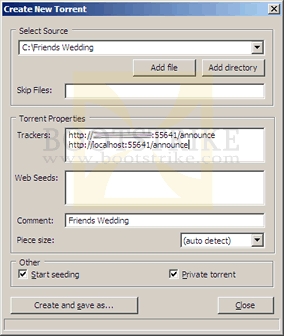
Create New Torrent, with the boxes filled in. If you are not using utorrent's built in embedded tracker, you don't need to have the 2nd line under Trackers - You're almost set! To make the torrent, click 'Create and save as...'. uTorrent will begin hashing the files and then asks you where to save the resulting torrent file. Put in a location you can remember. You need this file later.
- Click Close.
- You should see the torrent in your list with a green up arrow (
 ) with the status Seeding.
) with the status Seeding. - If the arrow is red and you are using the built-in tracker,
- Did you set the port correctly?
- Did you add the localhost entry as stated above?
- Did you set bt.enable_tracker to true?
- Double-click the torrent and check the list of Trackers. If it is wrong, delete and recreate the torrent again.
- If the arrow is red and you are using a another tracker,
- Double-click the torrent and check the list of Trackers. If it is wrong, delete and recreate the torrent again
- You may need to upload your torrent at the tracker website and download it back again. After downloading it back, open the torrent in uTorrent and set the Save folder as the folder you selected when you created the torrent.
- If the arrow is red and you are using the built-in tracker,
Getting your Friend to Download
Just send the torrent to your friend and your friend just has to add it to his favorite bittorrent software as downloading any other torrent!
- Send the torrent file that you saved in the previous step to all the people you want to share the files with.
- Your friends simply need to add the torrent to their favorite bittorrent software such as uTorrent, Bit Comet, Azureus, etc..
Checking For Activity
Give it some time (up to 5 minutes) for your friend to connect to you depending on whether you have port forwarding working. You should see your upload rate start to increase with every peer that begins to download from you.
Some public trackers may request utorrent to update trackers at only a certain interval (e.g. 30 minutes). If you are not able to right-click the torrent and click 'Update Tracker', the only thing you can do is wait till utorrent gets a new list of peers from the tracker. uTorrent's embedded tracker updates every 5 minutes.
Frequently Asked Questions (FAQ)
| 1) | Must my friend use a torrent client to download my files? Yes, but you don't really have to install any software to download it. Sites such as Torrent Relay and BitLet allow a user to download the torrent without installing any software. However, when you use such sites, you are letting those sites know information about the torrent you are downloading. |
| 2) | My internet is slow! / Online gaming is very laggy! / Can I control how much upload bandwidth I use for a particular torrent? You need to slow down your upload rate. Right-click the utorrent icon in the bottom right at the system try > Upload Limit > (set a lower rate). |
| 3) | My peers are receiving the error messages "invalid http reply" or "connection closed by peer"?
Another alternative would be to use public trackers instead. Note that using public trackers can end in people you don't know downloading your torrent. |

0 comments:
Post a Comment